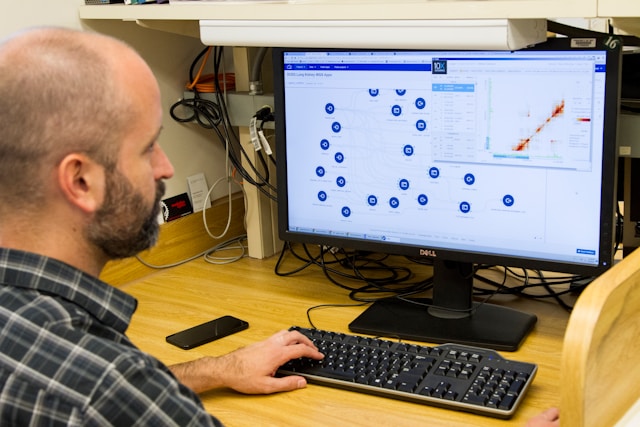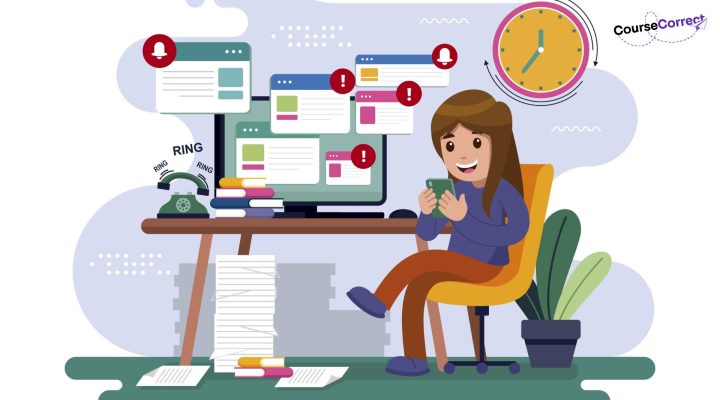Welcome to the ultimate showdown between two titans of the data visualization world: Power BI and Tableau! If you’ve ever found yourself torn between these two data heroes, fret not, for we’re here to help you make sense of it all.

Whether you’re a data newbie trying to pick your first tool or a seasoned analyst looking to switch sides, this article will break down everything you need to know to choose the correct one for you.
Table of Contents
1. Overview of Power BI and Tableau
Before we get into the nitty-gritty, let’s meet our contenders.
Power BI:
Origin Story: Born in the labs of Microsoft, Power BI is like the friendly neighbourhood superhero – always reliable, cost-effective, and integrates seamlessly with its Microsoft buddies.
Superpowers: User-friendly interface, strong Microsoft integration, and wallet-friendly pricing.
Tableau:
Origin Story: Now part of the Salesforce family, Tableau is like the tech-savvy, artsy cousin who’s always showing off their latest visualization masterpiece.
Superpowers: Advanced data visualization capabilities, detailed analysis, and a flair for the dramatic.
In short, Power BI is your go-to for simplicity and budget-friendly operations, while Tableau dazzles with its visual prowess and detailed analytics.
| Feature | Power BI | Tableau |
| Vector Maps | No | Yes, vector-based maps for cleaner and smoother geospatial data |
| Nested Sorting | No | Yes, allows selection of field value for sort order |
| Data Highlighter | No | Yes, interactive highlighting of specific fields or groups |
| Workbook Formatting | No | Yes, change settings at workbook level instead of worksheet level |
| Custom Territories | No | Yes, create custom territories on maps |
| Data Blending | Limited | Yes, combines data from multiple sources |
| Collaboration & Notifications | Yes, seamless integration with Microsoft products | Yes, collaboration across on-premises, cloud, or hybrid data |
| Toggle View & Drag-and-Drop | Yes, user-friendly drag-and-drop features | Yes, filter and visualize data with a single click |
| Dashboard Commenting | No | Yes, real-time dashboard commenting |
| Filtration | Yes, apply parameters for multi-level filtering | No |
| Refresh | Yes, auto and manual refresh options | No automatic refreshing of reports |
| DAX (Data Analysis Expressions) | Yes, over 200 DAX functions for analytics | No |
| Natural-Language Query | Yes, AI-based Q&A feature | No |
| Navigation Pane | Yes, for easy navigation through datasets, dashboards, reports | No |
| Ad Hoc Reporting | Yes, real-time data reports | No |
| OLAP (Online Analytical Processing) | Yes, multi-dimensional data analysis | No |
| Trend Indicators | Yes, part of KPIs for analyzing business trends | No |
| Real-time Dashboards | Yes, real-time data updates in dashboards | No |
| Content Packs | Yes, collection of dashboards, datasets, and reports | No |
| Ease of Use | Easy to use | Easy to learn and use |
| Cost | More affordable, especially for small businesses | Higher cost, reflecting advanced capabilities |
| Performance | Good performance with large datasets | Great performance, handles a large number of visual objects |
| Data Source Connections | Variety of data source connections | Extensive data source connections |
| Custom Visualizations | Ability to create custom visualizations | Ability to create advanced, interactive visualizations |
| Mobile-Friendly | Yes | Yes |
| Community and Support | Active user community | Extensive official resources available |
| Companies Using It | Heathrow, HP, Adobe, Conde Nast, EY, Rolls Royce, Aston Martin | UN World Food Programme, Wipro, Red Hat, LinkedIn, GoDaddy,Hitachi, Pfizer, Lenovo, Lufthansa, Nissan, Henkel, Honeywell,Chipotle, Verizon |
| Pros | Easy to use, easy collaboration, interactive dashboards,constant updates, variety of data source connections, custom visualizations, active user community | Great performance, handles many visual objects, data blending,easy to learn, centralized data repository, mobile-friendly, extensive resources |
| Cons | Rigid formulas, data handling limitations in free versions,limited configuration options | Requires IT expertise, no automatic refreshing of reports, poor versioning,high cost |
2. User Interface and Usability
Let’s talk about how these tools look and feel – because, let’s be honest, we all want a tool that’s easy on the eyes and the brain.
Power BI:
Interface: Think of Power BI as the IKEA of data tools – everything’s laid out clearly, and with a little patience, you can put together a stunning piece of furniture (or in this case, a dashboard). The tabs – Data, Visualizations, and Dashboard – are like your trusty Allen wrench and instruction manual.
Ease of Use: Drag-and-drop functionality, customizable templates, and a search bar that’s more helpful than your average GPS. Even your tech-averse aunt could figure this one out.
Tableau:
Interface: Tableau, on the other hand, is like a high-end art studio. It’s got all the brushes and canvases you could ever need, but you might need a few YouTube tutorials to get started. The learning curve is steeper, but oh, the masterpieces you can create!
Customization: With Tableau, you can customize to your heart’s content – it’s like having a palette of infinite colors and textures at your disposal. Perfect for the data Picasso in you.
So, if you want something easy and straightforward, Power BI is your friend. If you’re up for a bit of a learning curve and want endless customization, Tableau’s your tool.
3. Integration and Connectivity
Now, let’s see how well these tools play with others.
Power BI:
Microsoft Ecosystem: Power BI is the teacher’s pet when it comes to integration with Microsoft products. It’s like having VIP access to the backstage of a concert – everything just clicks together effortlessly.
Data Sources: Power BI can connect to an impressive array of data sources: databases, online services, big data platforms, you name it.
Tableau:
Wide Range of Sources: Tableau is the social butterfly, mingling with all sorts of data sources – relational databases, cloud services, flat files, and even custom data connectors.
Flexibility: No matter where your data lives, Tableau can probably find it and turn it into a visual delight.
Whether you’re all-in on Microsoft or a data polyglot, both tools have you covered with robust integration capabilities.
4. Data Visualization and Advanced Analytics
Here’s where the magic happens – turning raw data into beautiful, insightful visuals.
Power BI:
Visualization Options: Power BI offers a solid mix of basic and advanced visualizations. It’s like a Swiss Army knife – practical, versatile, and gets the job done. From column charts to network graphs, it’s got a bit of everything.
AI Capabilities: Plus, it has some AI tricks up its sleeve, like natural language querying and integration with Azure Machine Learning.
Tableau:
Advanced Visualizations: Tableau is the Van Gogh of data viz tools. Its extensive range of visualization types includes Gantt charts, bullet graphs, and motion charts. It’s perfect for when you want to impress your boss with something that looks straight out of a sci-fi movie.
Analytics Integration: With support for R and Python, Tableau lets you perform advanced statistical analyses and build machine learning models right within the tool.
So, if you’re looking for straightforward yet powerful visualizations, Power BI is your go-to. For those intricate, jaw-dropping visuals, Tableau is where it’s at.
5. Mobile Accessibility and Usability
Power BI:
Mobile Integration: Power BI shines with its mobile apps for iOS and Android. Imagine having a pocket-sized data assistant that sends you real-time alerts and lets you navigate reports with a swipe.
Usability: It’s touch-enabled and designed for quick access, making it perfect for those impromptu boardroom updates.
Tableau:
Mobile Access: Tableau’s mobile app is like taking your desktop dashboard on the road. It supports interactive visualizations, though you might need to tweak them a bit to fit your phone screen just right.
Adjustments: Some users find the mobile experience a bit less intuitive compared to Power BI, but the power of Tableau’s visuals is still there.
Both tools offer mobile access, but Power BI’s ease of use on mobile devices might give it the edge for the road warriors out there.
6. Community and Support
A tool is only as good as the support behind it. Let’s see which one has the better fan club.
Power BI:
Large Community: With over 10 million monthly users, Power BI’s community is like a bustling city. You’ll never be short of resources, forums, and expert advice
Active Forums: The Power BI Community Forum is a hive of activity, perfect for getting quick help and sharing tips.
Tableau:
Passionate Community: Tableau boasts a thriving community with over 3 million users. It’s like being part of an exclusive club where everyone is passionate about data viz.
Extensive Resources: With regular community-driven events and forums, you’ll have plenty of support and inspiration to draw from.
Both tools have vibrant communities, but Power BI’s sheer numbers and activity levels might make it a bit easier to find quick help.
7. Customization and Flexibility
When it comes to tailoring the tool to your needs, who does it better?
Power BI:
Custom Visuals: Power BI allows for custom visuals using its Developer Tools. It’s like having a custom suit tailored just for your data. However, it can be a bit more rigid compared to Tableau.
Predefined Templates: Great for those who prefer a more guided approach.
Tableau:
Infinite Customization: Tableau is the ultimate in customization. It’s like being handed a blank canvas and all the paints in the world – the only limit is your imagination.
Detailed Storytelling: Ideal for crafting detailed and intricate data stories.
For those who love flexibility and creativity, Tableau is the clear winner. If you prefer a structured approach with custom options, Power BI is a solid choice.
8. Pricing
Let’s talk dollars and cents – because who doesn’t love a good bargain?
Power BI:
Affordable: Power BI is the budget-friendly hero. It offers a lower entry price, making it accessible for small businesses and individual users. Think of it as the reliable car that gets you where you need to go without breaking the bank.
Cost-Effective Plans: Various pricing plans to fit different needs.
Tableau:
Premium Pricing: Tableau comes with a higher price tag, but you get what you pay for – advanced features, extensive customization, and top-tier visualizations. It’s the luxury sports car of data tools.
Investment: Worth it for those who need its advanced capabilities.
So, if budget is a concern, Power BI is your friend. If you’re ready to invest for the best visuals, Tableau is the way to go.
9. Choosing the Right Tool
It all boils down to your specific needs and circumstances.
Consider Your Budget: How much are you willing to spend?
Existing Software Ecosystem: Are you already using Microsoft products extensively?
Complexity of Visualizations: Do you need basic dashboards or advanced, interactive visuals?
Customization Needs: Do you prefer a guided approach or complete creative freedom?
Use Case Scenarios:
Power BI: Ideal for small to medium businesses looking for an affordable, user-friendly tool with strong Microsoft integration.
Tableau: Perfect for data professionals and large organizations needing advanced visualizations and detailed analytics.
FAQs: Power BI vs Tableau
1. What are the strengths and weaknesses of Power BI and Tableau?
Power BI:
Strengths: User-friendly interface, seamless integration with Microsoft products, cost-effective pricing, robust community support.
Weaknesses: Limited customization options compared to Tableau, some advanced features might require additional learning.
Tableau:
Strengths: Advanced and interactive visualizations, extensive customization, integration with R and Python for advanced analytics, strong community support.
Weaknesses: Higher learning curve, more expensive, may require additional resources for optimal use.
2. How do Power BI and Tableau handle real-time data updates?
Power BI:
Supports real-time data streaming and dashboards. It can integrate with various real-time data sources to keep your reports and dashboards up-to-date.
Tableau:
Also supports real-time data updates, with live connections to data sources. Tableau’s data engine, Hyper, enhances the performance of real-time data analysis.
3. Which tool is better for handling large datasets?
Power BI:
Power BI performs well with large datasets, especially when using Azure SQL Database, Azure Synapse Analytics, or other Microsoft services.
Tableau:
Tableau is known for its ability to handle very large datasets efficiently. Its data engine, Hyper, is optimized for speed and performance with big data.
4. What customization options do Power BI and Tableau offer?
Power BI:
Offers custom visuals through Developer Tools, predefined templates, and some level of layout customization. It’s suitable for users who need structured but flexible dashboards.
Tableau:
Provides extensive customization options, allowing for detailed and intricate data visualizations. Users can create custom charts, maps, and dashboards tailored to specific needs.
5. How do Power BI and Tableau support collaboration and sharing?
Power BI
Facilitates collaboration through Microsoft Teams, SharePoint, and other Microsoft tools. Reports and dashboards can be shared easily within an organization.
Tableau
Supports collaboration via Tableau Server and Tableau Online, where users can publish and share dashboards. It also integrates with collaboration tools like Slack and Microsoft Teams.
6. What kind of training and support is available for Power BI and Tableau?
Power BI:
Offers extensive online resources, including tutorials, documentation, forums, and a large community for support. Microsoft Learn and other platforms provide structured training.
Tableau:
Provides a wealth of training resources, including Tableau Public, online courses, community forums, and user groups. Tableau also hosts regular conferences and events for users to learn and network.
7. Can I try Power BI and Tableau for free before making a decision?
Power BI:
Yes, Power BI offers a free version, Power BI Desktop, which provides basic features. There is also a 60-day free trial for Power BI Pro.
Tableau:
Yes, Tableau offers a 14-day free trial for Tableau Desktop, allowing users to explore its features and capabilities before purchasing.
8. How do Power BI and Tableau handle data security and governance?
Power BI:
Power BI offers robust security features, including data encryption, role-based access controls, and integration with Azure Active Directory for authentication.
Tableau:
Tableau provides comprehensive security options, including data encryption, user permissions, and integration with authentication systems like Active Directory and SAML.
9. Which tool is better for small businesses?
Power BI:
Power BI is generally more cost-effective and offers a range of pricing plans suitable for small businesses. Its user-friendly interface and integration with Microsoft products make it an attractive option for smaller organizations.
Power BI:
While Tableau is more expensive, it provides advanced features and customization options that may benefit small businesses with more complex data visualization needs.
10. Which tool has better AI and machine learning capabilities?
Power BI:
Power BI incorporates AI capabilities such as natural language processing (Q&A), integration with Azure Machine Learning, and built-in analytics functions.
Tableau:
Tableau supports advanced analytics and machine learning through integration with R and Python. It also offers Tableau Prep for data preparation and transformation.